Well all the rumours were true, facebook has released timelines for business pages.

At the moment you have the choice to stay with the old look or you can publish the new timeline look. If you choose to do nothing, facebook will automatically switch it over for you on 31 March. My advice is to preview the new look, get everything right and when you are happy with the results switch it over.
There is many glitches with the changeover so it may be best to wait a week to see if these glitches get sorted out.
In summary, the following changes have been made:
- There is now a large cover image at the top of the page. Sizing for your cover image is 850px wide x 315px high. But there is plenty of restrictions on this – see below.
- There is no longer a default landing page. Everyone is directed straight to your timeline.
- Likers can send messages directly to you from your page.
- There is a new look admin panel.
- Tabs have moved to the top right underneath your cover image and are wider at 760px.
- New message feature
Note added December 2012 – Further addition has been made to the Facebook Cover Image Guidelines. Image must not contain more than 20% text. Read this post for more information.
How to publish your new timeline
Go to your facebook page and click on preview. Add a cover and upload your cover image – 850px x 315px. See restrictions below. Save changes. When you are happy with the look click publish. You can keep it in preview mode for as long as you need up until 31 March. If you are in preview mode you can switch back to the old design. Once you click publish there is no turning back.
Restrictions on the Cover Image
Cover image can be up to 850px by 315px but can NOT contain the following:
– Price or purchase information, such as “40% off” or “Download it at our website”.
– Contact information, such as web address, email, mailing address or other information intended for the “About” section of your page.
– References to user interface elements, such as Like or Share, or any other Facebook site features.
– Calls to action, such as “Get it now” or “Tell your friends”.
These are massive restrictions which means you will now have to be more creative.
Profile Image
There is still a spot for your profile image – a square image of at least 180px wide. The profile image sits in the bottom left corner of your cover image.
New Position and Size of Tabs (now called apps)
Underneath the cover image at the top of the page is 3 lines of your “About” information, photos, likes and tabs. The tabs are now represented by square thumbnails and you can create separate thumbnail images. The photos can’t be moved but you can change the order of the others. Just click on the little arrow on the right hand side and change the order. The tab width has gone from 520px wide to 810px wide so you will need to have them re-designed if you are keeping them on the new layout.
You can also customise the thumbnail image for your app. In the admin panel in the top right corner go to manage>edit page>apps. The custom tabs (apps) are listed at the bottom. Edit settings and then change tab image to upload an image.
Fan Page Messages
Likers can now message pages direct by clicking on the “message” button at the top right just under the cover image. Page owners can access their messages from within the admin panel.
Pin or Highlight Your Posts
You can “pin” a post to the top of your page. Simply click on the little pencil icon in the top right of the post box and select “pin to top”. This post will then be at the top of your page but can moved back into chronological order at any stage. Fantastic if you want an important post to be seen more often.
You can also “highlight” a post by clicking on the star in the top right of the post box. By highlighting a post you aren’t moving it to the top but you are making it larger – it will span the entire 850px width of the timeline. This would be fantastic to use for images or important information. Once again, you can un-highlight a post at any stage.
Friends
When you visit a page you can see at a glance at the top of the timeline which friends already like the page. It is a lot larger on the new timeline and is very powerful social proof.
Updated Admin Panel
The admin panel is found at the top of your new page and can be hidden or expanded at anytime. At a glance you can see new messages, new likes, notifications and insights. The manage button at the top of the admin panel is where you can switch over to use facebook as your page and edit your page. Under “build audience” you can invite friends and share the page.
Further resources and information can be found here:
Facebook’s own tutorial: http://www.learnfacebookpages.com/
The complete guide to setting up your new facebook timeline by Hubspot http://blog.hubspot.com/blog/tabid/6307/bid/31633/The-Complete-Guide-to-Setting-Up-the-New-Facebook-Page-Design.aspx
Facebook Page Covers to inspire you http://mashable.com/2012/02/29/facebook-timeline-pages-cover-photos/
Would love to hear your thoughts on all the changes. Leave a comment below and let me know.
















[…] Facebook’s official training for the new design 2. An introduction to the new Facebook timelines for pages from Webonize 3. The New Facebook Page: All The Juicy Details from SocialMouths 4. The Complete […]