
Facebook has just introduced a new feature that I predict will greatly improve your click through rates. We now have the ability to insert a call-to-action button on Facebook posts AND Facebook ads.
What Is A Call-To-Action Button?
It is a button that is placed under the title and description of a link post.
The different types of call-to actions buttons include:
- Learn More
- Shop Now
- Download
- Book Now
- Sign Up
Call-To-Action buttons can be used on organic posts as well as ads. The only catch is, that it is only available via Power Editor. They can not be created directly within the Facebook Ads Manager or on Page Posts.
How To Create The Call-To-Action Buttons
As mentioned above, the buttons can only be created via Power Editor. If you haven’t used Power Editor before you will need to go to http://facebook.com/powereditor. Alternatively, you can also access Power Editor by clicking on the Power Editor link in your left-hand menu within your Facebook Ads Manager.
Organic Posts
To create the Call-To-Action button on an organic post you will still need to use Power Editor. You can create the organic post via Power Editor without creating an ad.
Here is step-by-step instructions:
1. Within Power Editor, the far left button at the very top of your screen, click on the drop down box and select “manage pages”.
2. Make sure the correct page you are creating the post for is selected in the left hand column (going down the page)
3. Then click “create post” at the top left of your page
4. Enter all your post details in the box

5. Click on “create post”
6. Highlight the page post that you just created. It should be at the top of the list with a blue half moon icon beside it. If you don’t see the post just refresh your page. When you highlight the post you will see a preview on the right hand side so that you can see that you have selected the correct post.
7. Click the “publish post” button at the top of your screen.
8. You will then see another preview box. You can then choose to either publish the post now or schedule it to be published at a later date.
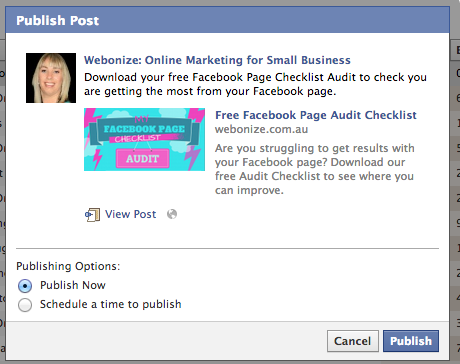
9. Click on the green “upload changes” button at the top of your screen to now upload your post from Power Editor to Facebook.
10. Click on “close” once the upload is completed.
11. Your post will now be published on your Facebook page
Facebook Ads
You can also have the Call-To-Actions located within your Facebook Ads. To do this, you can just create an ad using the organic post you created above.
Alternatively, if you don’t want to publish the post to your page that you are using for your ad simply go through and create an ad using the “Unpublished Post” option. One thing to note, at this stage you will need to use the “Clicks To Website” objective when creating your unpublished post.
Your Call-To-Action button will also only appear on ads created for the newsfeed and not for ads appearing in the right sidebar.
What Does All This Mean For Your Facebook Marketing?
There has been research carried out in the past that shows including a call to action in your marketing increases the results and click through rates, so I see these buttons as a fantastic addition. It does take a little extra work to create the post via Power Editor however I believe it will be worth it with the results you will achieve.
In my example, for the purpose of this article, I have created a post with a call to action to download my free Facebook Page Audit Checklist.
You could do something similar to build your email database or there is many other great uses for it including selling products, driving traffic to your website or blog post, booking appointments and promoting your services.
Whatever your business, I am certain you will be able to implement this effectively.
If you need more training on Power Editor and your Facebook marketing check out my training program, Webonize Inner Circle.
What do you think? Will you be using call-to-action buttons as part of your Facebook marketing strategy?
















I would love to hear your thoughts...