Instagram is constantly changing and adding new features. The new additions can be fun but can also feel daunting at times trying to keep up with it all.
These are some of the newest features as at July 2019 to help keep you up to date.
Keep in mind that Instagram is well-known for rolling out (and at times removing) their features without any predictable order so if you don’t have any of the features I’ve listed, stay patient – they will be with you soon.
1. Instagram Stories Countdown Timer
Within your Instagram stories you can now add a functioning count down timer to help build hype and urgency. Countdown timers are a classic marketing strategy that inspires action in a person giving the sense that time is running out. Here’s a few ways a countdown timer could come in handy:
• Announcing an upcoming event / promo / opening / etc
• Reminding your audience to sign up for a webinar
• Creating urgency for limited time offer that is expiring
Your audience will be able to subscribe to the countdown timer and they’ll receive a reminder in their notifications when the countdown is complete!
Heres how to create a countdown timer in your Story. Create a new Instagram story and click the sticker icon at the top of the screen (or swipe up from the bottom). Select the ‘countdown’ sticker and enter a title. Then choose the date and time your countdown expires. You can customise the countdown by tapping on the colour wheel at the top of the screen. This will cycle through a variety of colours so you can pick one that matches your account, brand or story!
2. Sharing Posts To Your Story
You can now share any post, both your own and other people’s posts, to your Instagram story. The image on your story becomes a clickable link that takes a user that taps on it, from your story, straight to the profile image. That makes this a great way to send people from your story to your feed or to send traffic to someone else.
To share a post to your story, go to the post you wish to share, tap the airplane icon underneath the image and choose ‘add post to your story’. This will open up your stories camera with the post embedded. You can edit your story to include text, gifs, locations or any of the other content you typically add to a story. Then simply share it to your story and all of your users can click through to the post!
3. Uploading Multiple Images & Video To Your Story
You can now upload multiple photos and videos to your story all at the same time. Previously you would have to select one image, add all your customisations, share it, then go back into your camera, open your photo album, select another image and repeat.
This is such a great addition. You can now select up to 10 different photos to add to your story and it gives you the opportunity to edit each one of them before uploading them all at once.
To do this go to your story camera by swiping right from your home feed or tapping the camera icon at the top left of your screen when you are on your feed. Click on the image icon you see in the bottom left of your screen to bring up your camera roll, click on the “select multiple” button at the top right and then select up to 10 images and/or videos. The order that you select the images is the order that they will show in once uploaded to your story. Click next and edit each story image as necessary. When you’re ready click next again and share to your story.
4. Shoppable Posts
Such a fabulous feature for e-commerce businesses! Have you seen those posts on Instagram that when tapped, show the price of a product and actually lead you directly to the checkout page for that item? This feature is exclusive to people who sell physical products but doesn’t require any certain amount of followers (unlike the swipe up feature in Instagram stories!)
To get this feature you need to have your products uploaded into a catalog via Facebook Business Manager and then ensure you have your Instagram account linked to your Facebook Business Account. Your product feed will then need to be approved by Instagram. This can happen instantly but it can also take some time. I had one client where it took a few weeks before being approved.
5. Q & A On Instagram Live
By now you may be familiar with Instagram live, but did you know there’s a newer addition that basically combines the Instagram Stories question sticker AND Instagram live? Yep, answering questions during your Instagram Live just became so much easier!
It can be confusing or overwhelming when trying to sift through questions in the comments during a live, but now a simple question box appears and interested users can pop their question in and it displays clearly and obviously so you never miss a question.
Your audience also can clearly see what question you’re currently answering, so regardless of when they join the live, they will know exactly what’s going on.
To do this, firstly, you have to post a question to your story, as you normally would. You’ll then want to wait a few minutes for some questions to come in, then start your Instagram live by navigating to your stories camera and scrolling over to the live tab. After you start your Instagram live you’ll see a question mark icon on the bottom left. Tapping this will reveal all of the questions you have been asked. Simply tap the one you want to answer and start talking.
Just keep in mind that users do have to ask their questions via your story and can’t actually submit any during the live (unless they type as normal in the comments). This is why it makes sense to wait for questions to come in, before starting the live.
6. Learn About Another Profile
Facebook (who owns Instagram) is going to great lengths to offer more transparency to its users. If you have ever questioned how someone’s account grew so fast or notice a weird username in your feed, it may be because they bought an account from someone else and added new content to it. Instagram and us as users, see this as misleading so Instagram have introduced the ‘about this account’ feature to allow users to check up on the history of someone’s account. You can also see what ads they are currently running which can be good for market research.
This feature allows you to see the following data about any business profile on Instagram:
• Date joined
• Country
• Active ads
• Former usernames
• Accounts with shared followers
To see all this information, go to the profile you are interested in learning more about. Click the three dots in the top right of the screen and click on ‘about this account’.
7. Shorter Bios
This seems to be rolling out very slowly. Some users are having their bios cut in half and the addition of a “more” button hiding the rest of the text in the bio.
Keep any eye on your account and when this change comes into effect on your account you will need to prioritise information so that if someone decides not to hit that ‘more’ button they are still seeing enough information about you and your account. Make sure the first two lines of text explain who you are and include a compelling call-to-action.
8. Alt Text
Instagram’s new alt text feature provides users with visual impairments an easier way to enjoy the platform. When alt text is enabled on your images, anyone using a screen reader will be able to hear your image description in detail. You can customise your alt text or have Instagram auto-generate the description. I highly recommend customising your alt text to ensure you have the most accurate description possible.
If you’ve ever researched search engine optimisation (and I hope that you have if you have been following me for a while) you may know that the alt text you use on your website can help you rank in search results for specific keywords. Instagram hasn’t stated that their alt text will work the same way, but I think it’s smart to add alt text to all of your photos just incase they do.
When posting a new photo, click “advanced settings” and under “accessibility” you will see the option to add your alt text. If you want to add alt text to a photo that’s already published to your feed, navigate to the photo, click the 3 dots, click “edit”, then tap the “add alt text” button that appears in the bottom right of the photo.
9. Removing Followers
Unfortunately bots and fake accounts manage to sneak in and plague our follower list even if we are being ethical in our marketing efforts. They often come from poorly selected hashtags or engaging with the wrong accounts. These types of followers never like or comment on your posts and are often referred to as “ghost followers”. Having too many of these accounts following you can bring down your overall engagement rate which means Instagram will reduce the reach of your posts. When your audience isn’t engaging, Instagram thinks our content isn’t very good and they’ll limit the amount of people that see it.
You can now use this new Instagram feature to manually remove a follower and keep your engagement rate in top shape.
To do this go to your followers list and pick out the account you believe is a ghost follower. Once you locate one, click the three dots on the right hand side next to the follow/following button and select ‘remove’. Keep in mind doing this will lower your follower count but will increase your engagement rate. But is totally worth the effort as higher engagement is far more beneficial to us than a higher follower count.
10. Hashtag Insights
Instagram has also introduced the ability to track how many impressions you are getting from individual hashtags. This makes it so much easier to determine which hashtags are working which ones need to go.
To see this data navigate to a recent post, tap the ‘view insights’ button and scroll down to the impressions section. Scroll down until you see the ‘impressions from hashtags’ section. Here you’ll see the exact hashtag and how many impressions it provided for that post.
Not seeing any impressions from hashtags? You may not be using the right ones! Click over and grab my free Instagram Hashtag Guide here.

















I would love to hear your thoughts...